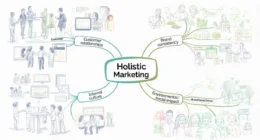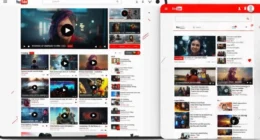Table of Contents
- What is Raw Device Mapping?
- How Does RDM Work?
- Compatibility Modes of Raw Device Mapping (RDM)
- Choosing the Right Compatibility Mode
- Benefits of Using Raw Device Mapping (RDM)
- 1. Direct Access to Physical Storage
- 2. Support for Advanced Storage Features
- 3. Enhanced Clustering Capabilities
- 4. User-Friendly Persistent Naming
- 5. Dynamic Name Resolution
- 6. Distributed File Locking
- 7. File Permissions and Security
- 8. Compatibility with File System Operations
- 9. Support for SAN Management Agents
- 10. Facilitates Virtual-to-Physical Clustering
- Limitations of Raw Device Mapping (RDM)
- When to Use Raw Device Mapping (RDM)?
- RDM vs. VMDK: A Comparison
- Conclusion
In the realm of virtualization, managing storage efficiently is crucial. VMware offers various methods to handle storage, and one such method is Raw Device Mapping (RDM). This feature allows virtual machines (VMs) to directly access physical storage devices, providing certain advantages in specific scenarios.
What is Raw Device Mapping?
Raw Device Mapping is a feature in VMware that enables a VM to directly access a physical storage device, such as a Logical Unit Number (LUN) on a Storage Area Network (SAN). Instead of storing data within a virtual disk file (VMDK) on a datastore, RDM provides a mapping file that acts as a proxy between the VM and the physical storage device. This setup allows the VM to bypass the Virtual Machine File System (VMFS) and communicate directly with the storage hardware.
How Does RDM Work?
When configuring RDM, a mapping file is created on a VMFS volume. This file contains metadata that points to the physical storage device. The VM uses this mapping file to send and receive data directly to and from the physical device, treating it as if it were a local disk. This direct access can be beneficial for applications that require low-level disk operations or need to leverage specific storage hardware features.
Compatibility Modes of Raw Device Mapping (RDM)
In VMware’s virtualization environment, Raw Device Mapping (RDM) allows virtual machines (VMs) to directly access physical storage devices. RDM operates in two distinct compatibility modes: Virtual and Physical. Each mode offers different levels of integration with the virtualization layer, affecting the features and performance available to the VM.
Virtual Compatibility Mode
In Virtual Compatibility Mode, the RDM behaves like a regular virtual disk file. The VMkernel sends only READ and WRITE commands to the mapped device, and the real hardware characteristics are hidden from the guest operating system. This mode supports features such as snapshots, cloning, and vMotion, making it suitable for scenarios where these functionalities are needed. Additionally, Virtual Compatibility Mode allows for advanced file locking for data protection and is more portable across storage hardware than Physical Compatibility Mode.
Physical Compatibility Mode
Physical Compatibility Mode provides the VM with direct access to the physical storage device, bypassing most of the virtualization layer. In this mode, the VMkernel passes all SCSI commands to the device, with the exception of the REPORT LUNs command, which is virtualized to isolate the LUN to the owning VM. This setup allows the VM to utilize all the features of the physical storage hardware, such as SAN-level snapshots and replication. However, it does not support certain virtualization features like snapshots and cloning. Physical Compatibility Mode is useful for running SAN management agents or other SCSI target-based software in the VM and allows for virtual-to-physical clustering.
Choosing the Right Compatibility Mode
The choice between Virtual and Physical Compatibility Modes depends on the specific requirements of your environment:
- Use Virtual Compatibility Mode when you need VMware features like snapshots, cloning, and vMotion.
- Use Physical Compatibility Mode when the VM needs direct access to the storage hardware for SAN management or clustering purposes.
Understanding the differences between these modes ensures optimal performance and functionality for your virtual machines.
Benefits of Using Raw Device Mapping (RDM)
Raw Device Mapping (RDM) in VMware vSphere provides virtual machines (VMs) with direct access to physical storage devices. This capability offers several advantages, particularly in scenarios requiring high performance, advanced storage features, or specific hardware interactions.
1. Direct Access to Physical Storage
RDM allows VMs to bypass the VMFS layer and communicate directly with physical storage devices. This direct access reduces latency and can enhance performance for applications that require intensive I/O operations, such as databases or large-scale transaction systems.
2. Support for Advanced Storage Features
By providing direct access to storage hardware, RDM enables VMs to leverage advanced storage features like SAN-level snapshots, replication, and thin provisioning. These features can improve data protection and simplify storage management.
3. Enhanced Clustering Capabilities
RDM is particularly beneficial for clustering configurations, such as Microsoft Cluster Services (MSCS) or Oracle Real Application Clusters (RAC). It allows multiple VMs to share the same physical storage, facilitating high availability and failover support.
4. User-Friendly Persistent Naming
RDM provides user-friendly names for mapped devices, simplifying device management. Instead of referring to devices by complex identifiers, administrators can use straightforward mapping file names, making storage management more intuitive.
5. Dynamic Name Resolution
VMFS associates each RDM with its current SCSI device, regardless of changes in the physical configuration. This dynamic name resolution ensures consistent device identification, even if hardware changes occur, such as adapter replacements or path modifications.
6. Distributed File Locking
RDM supports VMFS distributed locking for raw SCSI devices, enabling safe sharing of raw LUNs among multiple VMs. This feature prevents data corruption by ensuring that only one VM can write to the shared storage at a time.
7. File Permissions and Security
RDM enforces file permissions at the mapping file level, enhancing security by controlling access to the mapped volumes. Permissions are applied at file-open time, ensuring that only authorized users or processes can access the storage.
8. Compatibility with File System Operations
RDM allows the use of standard file system utilities on the mapped volume through the mapping file. This compatibility enables administrators to perform file operations, such as backups or disk checks, directly on the raw storage device.
9. Support for SAN Management Agents
By providing direct access to storage hardware, RDM enables the use of SAN management agents and other SCSI-based software within VMs. This support is crucial for applications that require low-level interaction with storage devices.
10. Facilitates Virtual-to-Physical Clustering
RDM supports configurations where VMs and physical servers are part of the same cluster. This flexibility allows organizations to integrate virtual and physical resources seamlessly, optimizing infrastructure utilization.
Limitations of Raw Device Mapping (RDM)
Raw Device Mapping (RDM) in VMware vSphere allows virtual machines (VMs) to directly access physical storage devices. While RDM offers benefits in specific scenarios, it’s essential to understand its limitations to make informed decisions about its implementation.
1. Incompatibility with Certain Storage Devices
RDM relies on SCSI serial numbers to identify mapped devices. As a result, it cannot be used with:
- Direct-Attached Block Devices: These devices often lack the necessary serial numbers, making them incompatible with RDM.
- Some RAID Devices: Certain RAID configurations do not support the required identification methods for RDM.
This limitation restricts RDM usage to specific storage environments, primarily those utilizing SANs that provide the necessary identification features.
2. Restrictions in Physical Compatibility Mode
When using RDM in Physical Compatibility Mode, several VMware features become unavailable:
- Snapshots: VMware snapshots are not supported, limiting backup and recovery options.
- Cloning and Templates: Creating clones or templates of VMs using physical RDMs is not possible.
- vMotion Limitations: Migrating VMs with physical RDMs using vMotion requires consistent LUN IDs across all hosts, adding complexity to migration processes.
These restrictions can hinder flexibility and complicate VM management in dynamic environments.
3. Whole LUN Requirement
RDM mandates mapping to entire Logical Unit Numbers (LUNs); it does not support mapping to individual disk partitions. This requirement can lead to inefficient storage utilization, especially when only a portion of a LUN is needed for a specific application or VM.
4. Flash Read Cache Incompatibility
Flash Read Cache, a feature that allows hosts to use SSDs as a caching layer for VMs, is not supported with RDMs in Physical Compatibility Mode. This limitation can affect performance optimization strategies that rely on caching mechanisms.
5. Increased Management Complexity
Implementing RDM adds layers of complexity to storage management:
- Dependency on Physical Storage Configurations: RDMs tie VMs closely to specific physical storage setups, making changes or migrations more challenging.
- Consistency Requirements: Features like vMotion require consistent LUN IDs across all participating hosts, necessitating meticulous configuration and planning.
These factors can increase administrative overhead and the potential for configuration errors.
6. Limited Support for Backup Solutions
Certain backup solutions, such as VMware Consolidated Backup (VCB) and VMware Data Recovery, do not support RDMs in Physical Compatibility Mode. This limitation can complicate backup and disaster recovery strategies, requiring alternative solutions or workarounds.
7. Scalability Constraints
RDMs can introduce scalability challenges:
- Maximum Size Limitations: The maximum size of an RDM is typically 2TB minus 512 bytes, which may not suffice for applications requiring larger storage capacities.
- Complexity in Large Environments: Managing numerous RDMs across a large virtual environment can become cumbersome, increasing the risk of misconfiguration.
8. Potential Performance Misconceptions
While RDMs provide direct access to physical storage, the performance benefits over VMFS are often minimal. Studies have shown that for most workloads, VMFS and RDM offer comparable performance, with VMFS providing additional features and flexibility.
When to Use Raw Device Mapping (RDM)?
Raw Device Mapping (RDM) in VMware vSphere allows virtual machines (VMs) to directly access physical storage devices. While RDM offers certain advantages, it’s essential to understand when its use is appropriate to ensure optimal performance and compatibility within your virtual environment.
1. Clustering Configurations
RDM is particularly useful in clustering scenarios, such as Microsoft Cluster Services (MSCS) or Oracle Real Application Clusters (RAC), where shared disk access is required. In these configurations, RDM enables multiple VMs or a combination of physical and virtual machines to access the same storage device, facilitating high availability and failover capabilities. For instance, in MSCS setups that span physical hosts, cluster data and quorum disks are configured as RDMs rather than as virtual disks on a shared VMFS.
2. SAN Snapshot and Replication Integration
When utilizing storage area network (SAN) features like hardware-based snapshots or replication, RDM allows VMs to leverage these capabilities directly. By providing a direct path to the physical storage, RDM enables backup software to create consistent snapshots of the data contained within the LUN, facilitating efficient data replication and disaster recovery strategies.
3. Applications Requiring Direct SCSI Access
Certain applications, such as SAN management agents or storage-aware software, require direct access to SCSI devices to function correctly. RDM, particularly in physical compatibility mode, exposes the physical properties of the storage device to the guest OS within the VM, allowing these applications to operate as intended.
4. High-Performance Applications
For applications demanding high I/O throughput and low latency, such as large databases or transaction-heavy systems, RDM can provide performance benefits by allowing direct access to the physical storage device. This setup minimizes the overhead introduced by the virtualization layer, ensuring that performance-intensive applications operate efficiently.
5. Virtual-to-Physical Clustering
In environments where clustering involves both virtual and physical machines, RDM facilitates shared access to storage resources. By mapping the same physical LUN to both virtual and physical nodes, RDM enables seamless integration and communication between different types of cluster members.
6. Storage Management Applications
Some storage management tools require direct interaction with storage hardware to perform tasks like volume management or replication. RDM allows these applications to function within a VM by providing the necessary direct access to the storage devices, ensuring that storage management operations can be conducted effectively in a virtualized environment.
RDM vs. VMDK: A Comparison
Understanding the differences between RDM and traditional virtual disks (VMDK) can help in deciding which to use:
- Performance: RDM can offer better performance for certain workloads due to direct disk access.
- Features: VMDKs support a broader range of VMware features, including snapshots and cloning.
- Flexibility: VMDKs are easier to manage and migrate across different environments.
- Use Cases: RDM is ideal for specific scenarios requiring direct disk access, while VMDKs are suitable for general-purpose virtual machines.
Conclusion
Raw Device Mapping in VMware provides a mechanism for virtual machines to directly access physical storage devices, offering benefits in performance and access to hardware-specific features. While it introduces additional complexity and certain limitations, RDM is a valuable tool in scenarios that require direct disk access, such as clustering or high-performance applications. Understanding when and how to use RDM can help in optimizing virtual environments for specific needs.