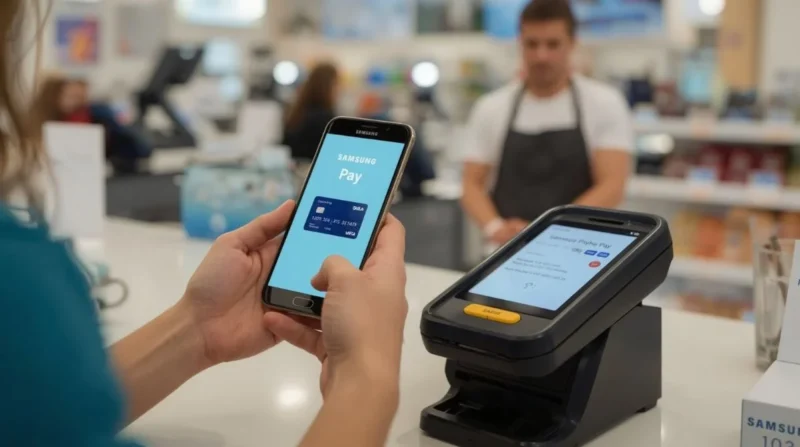Table of Contents
- What is the Samsung Pay App?
- Why Choose the Samsung Payment App?
- Getting Started with the Samsung Pay
- How to Make Payments with Samsung Pay?
- Key Features of the Samsung Pay App
- In-App Purchases
- Safety and Security with Samsung Pay App
- Devices That Support the Samsung Pay App
- Where Can You Use the Samsung Pay App?
- Troubleshooting Common Issues with the Samsung Pay App
- Conclusion
The Samsung Pay app is one of the easiest ways to make payments straight from your phone without needing to carry cash or cards. Whether you’re at a store, a restaurant, or ordering something online, the app lets you pay quickly and securely with just a few taps. It is built for everyday use and can help you simplify the way you shop.
What is the Samsung Pay App?
The Samsung Pay app is a mobile payment service created by Samsung. It turns your phone into a virtual wallet that holds your credit, debit and loyalty cards. Instead of pulling out your physical card at the register, you simply open the app and hold your phone near the payment machine to complete the transaction. The app uses special technology that works almost anywhere that accepts card payments, making it super flexible.
Why Choose the Samsung Payment App?
There are many payment apps today, so what makes the Samsung Pay app stand out?
Here’s why it’s a smart choice.
- Wide Acceptance: Samsung Pay supports both NFC and MST (Magnetic Secure Transmission) technology. That means you can pay at regular card machines that other mobile apps might not work with.
- Quick Payments: Instead of searching for your wallet, you simply swipe up on your phone and pay within seconds.
- Top-Level Security: Payments with the Samsung Pay app are safe because they use fingerprint or face recognition to authorize each transaction.
- Free to Use: There are no fees to use the Samsung Pay app, making it affordable for everyone.
Getting Started with the Samsung Pay
Setting up the Samsung Pay app is very easy. Follow these steps to begin using the app in minutes.
1. Download the App
Most new Samsung phones come with the Samsung Pay app pre-installed. If you don’t have it, you can download it for free from the Google Play Store.
2. Sign in with Samsung Account
Open the app and sign in with your existing Samsung account or create one if you don’t have one.
3. Add Your Cards
Scan your debit or credit card using your phone’s camera. The app will recognize the card information automatically.
4. Verify the Card
Follow your bank’s instructions to complete the verification process. This may involve receiving a one-time password (OTP) or calling your bank.
5. Set up Fingerprint/PIN
For extra security, set up your fingerprint or a secure PIN. This will be used every time you make a payment.
That’s it! You’re all set to use the Samsung Pay app for all your payments.
How to Make Payments with Samsung Pay?
Using the Samsung Pay app is as simple as setting it up. Here’s a quick guide.
Swipe up on your home screen or open the app directly.
- Choose the card you want to pay with.
- Confirm your identity with your fingerprint, face, or PIN.
- Hold the back of your phone near the card reader or payment terminal.
- Wait for the green checkmark on the screen to confirm your payment.
Your transaction is completed instantly.
Key Features of the Samsung Pay App
The Samsung Pay app is loaded with great features that make it more than just a digital wallet.
Rewards Program
Earn points every time you shop using the app. These points can be redeemed for discounts or gifts.
Loyalty Cards
Save your favorite store loyalty and rewards cards so you never have to carry them separately.
Transit Cards
Some countries allow you to add transit cards directly to the app so you can tap your phone for bus or train rides.
In-App Purchases
Shop on websites and apps that accept Samsung Pay as a payment option.
No Internet? No Problem
Samsung Pay doesn’t need Wi-Fi or data at the time of transaction, so you can pay even without an active internet connection.
Safety and Security with Samsung Pay App
Security is the most important part of any mobile payment app, and the Samsung Pay app offers strong protection. It never shares your card information with merchants. Instead, it uses tokenization, which means a one-time code is created for each transaction. Even if someone steals this code, they cannot use it again. The app is also protected by Samsung Knox, a defense-grade security platform that monitors your phone for suspicious activity.
Some other security benefits include
- Payments require your fingerprint or a secure PIN.
- If you lose your phone, you can lock or erase all card data using Find My Mobile.
- Banks and card companies also monitor transactions for fraud detection.
Devices That Support the Samsung Pay App
You can use the Samsung Pay app on most new Samsung smartphones, smartwatches, and tablets. Some of the most popular devices that support the app include.
- Galaxy S series (S10 and newer).
- Galaxy Note series.
- Galaxy Z Fold and Flip.
- Galaxy A series (some models).
- Samsung Galaxy Watch Active and Watch3.
You can also check the Samsung website for the most up-to-date list of supported devices.
Where Can You Use the Samsung Pay App?
You can use the Samsung Pay app at millions of locations worldwide. Wherever you see the contactless payment symbol or a regular card swipe machine, you can pay with your phone. This includes restaurants, retail stores, gas stations, movie theaters, public transport and even online shopping websites.
Troubleshooting Common Issues with the Samsung Pay App
While the app is very easy to use, you might face minor issues at times. Here are a few quick solutions for common problems.
Card not recognized
Make sure your card is supported and updated.
Error at the register
Restart the app or your phone and try again.
Unable to verify the card
Contact your bank if you face verification errors.
Samsung Pay is not installed
Check for device compatibility or update your phone software.
Conclusion
The Samsung Pay app is one of the most user-friendly and secure mobile payment options available. It simplifies your daily shopping and lets you leave your wallet at home. With strong security features, broad acceptance, and reward points on every transaction, the app is a great choice for anyone who wants to pay easily and safely. Whether you shop in stores or online, Samsung Pay is there to make sure your payment is smooth, fast, and secure. Get started with the app today and experience a new way of paying with just your phone.
Related Topic: How to Turn Off Galaxy Store Notifications on Samsung Devices