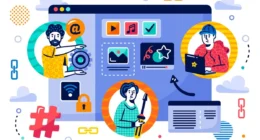Table of Contents
- Key Jobs of a Sound Card
- Types of Sound Cards
- How Do Sound Cards Work?
- Reasons to Use a Standalone Sound Card
- People Who Use Sound Cards
- Choosing the Right Sound Card
- Sound Cards for Different Devices
- Setting Up a Sound Card
- Sound Card Maintenance: Keeping Your Audio in Top Shape
- Sound Card vs. Other Audio Solutions
- Common Sound Card Myths
- Tips for Getting the Most Out of Your Sound Card
- The Future of Sound Cards
- Conclusion
A sound card is a piece of hardware that handles audio for your computer. It’s like a translator, turning digital data into sound you hear through speakers or headphones. It can also record audio, like your voice, into digital files.Most computers have a basic sound card built into the motherboard. But dedicated sound cards give you better sound quality and extra features, perfect for gaming, music, or professional work.
Key Jobs of a Sound Card
Sound cards do a few important things to make audio work well. Here’s what they do:
- Digital-to-Analog Conversion (DAC): Changes digital files (like MP3s) into signals for speakers.
- Analog-to-Digital Conversion (ADC): Turns microphone input into digital data for recording.
- Audio Processing: Adds effects like surround sound or reduces background noise.
- Connectivity: Provides ports for headphones, microphones, and speakers.
Types of Sound Cards
Sound cards come in different types, each suited for specific needs. Let’s look at the main options to help you pick the best one.
1. Integrated Sound Cards
These are built into your computer’s motherboard. They’re the standard choice for most PCs and laptops. Integrated sound cards are cheap and work fine for everyday tasks like listening to music or joining video calls.
Pros: Affordable, no setup needed, good for basic use.
Cons: Average sound quality, limited ports, not great for high-end headphones.
2. Internal Sound Cards
Internal sound cards are separate devices you install inside your PC, usually through a PCI or PCIe slot. They’re popular with gamers, music lovers, and professionals who want excellent audio.
Pros: Great sound quality, customizable settings, supports features like 7.1 surround sound.
Cons: Needs installation, takes up space in your PC, not portable.
3. External Sound Cards (USB DACs)
External sound cards connect to your computer via USB and sit outside the device. They’re perfect for laptops or anyone who needs a portable audio solution. These are often called USB DACs (Digital-to-Analog Converters).
Pros: Easy to use, portable, works with laptops, plug-and-play setup.
Cons: Can be expensive, some models need external power.
Example: A student creating a podcast might pick a USB sound card like the Focusrite Scarlett Solo. It’s small, simple to use, and gives clear audio for their microphone and headphones.
How Do Sound Cards Work?
Sound cards might seem complicated, but they’re actually pretty simple. Let’s break down how they work in easy steps.
Step 1: Handling Input and Output
Sound cards take in audio (like a microphone recording) and send out audio (like music to your speakers). They connect your computer’s digital data to the real world of sound.
Step 2: Converting Signals
The sound card’s DAC turns digital audio files into analog signals for your speakers or headphones. The ADC does the opposite, turning analog input (like your voice) into digital data for your computer.
Step 3: Enhancing Audio
Advanced sound cards improve sound quality with features like noise cancellation or 3D audio effects. This makes music richer, games more immersive, and recordings clearer.
Why It Matters: A good sound card reduces distortion and boosts clarity. For example, a musician using a sound card like the Creative Sound Blaster Z hears every note perfectly, making their work easier.
Reasons to Use a Standalone Sound Card
You might wonder: if my PC has a built-in sound card, why get a separate one? Dedicated sound cards offer big advantages for certain users. Here’s why they’re worth considering.
1. Better Sound Quality
Dedicated sound cards have high-quality DACs and amplifiers. This means clearer audio, deeper bass, and more detail in music, movies, or games.
2. More Features
They come with extras like surround sound, customizable equalizer settings, and support for high-end headphones. Gamers love features like virtual 7.1 audio for pinpointing enemy locations.
3. Reduced Interference
Built-in sound cards can pick up electrical noise from other PC components. Dedicated sound cards are designed to avoid this, giving you cleaner audio.
4. Professional Recording
For podcasters, musicians, or streamers, dedicated sound cards provide low-noise inputs for microphones and instruments. This ensures professional-grade recordings.
People Who Use Sound Cards
Not everyone needs a dedicated sound card, but certain people benefit a lot. Let’s see who should consider one.
1. Gamers
A sound card enhances gaming with realistic audio. Surround sound and clear voice chat make games more fun and competitive.
2. Music Lovers
Audiophiles who want every song to sound perfect will love the clarity and depth of a dedicated sound card. It’s great for high-resolution audio files.
3. Content Creators
Podcasters, YouTubers, and musicians need clean recordings. A sound card ensures their microphone and instruments sound professional.
4. Professionals
Video editors, sound engineers, and anyone working with audio will find sound cards essential for accurate playback and recording.
5. Casual Users
If you just watch Netflix or listen to Spotify, your PC’s built-in audio is probably fine. But a sound card can still make everything sound better.

Choosing the Right Sound Card
With so many options, picking a sound card can feel overwhelming. Here are some tips to make it easier.
1. Know Your Needs
Think about what you’ll use it for. Gaming? Music production? Casual listening? This will guide your choice.
2. Check Compatibility
Make sure the sound card works with your PC or laptop. Internal cards need a free PCI slot, while USB cards need a USB port.
3. Set a Budget
Sound cards range from $20 to over $200. Decide how much you’re willing to spend based on your needs.
4. Look at Features
Check for features like surround sound, high-quality DAC, or microphone inputs. Read reviews to see what users say.
5. Popular Options
- Creative Sound Blaster Audigy FX: Great for gamers, affordable, supports 5.1 surround sound.
- Focusrite Scarlett 2i2: Perfect for podcasters and musicians, excellent for recording.
- ASUS Xonar SE: Budget-friendly internal card with good audio quality.
Sound Cards for Different Devices
1. Desktops
- Best compatibility with internal PCIe sound cards
- Space for multi-channel I/O
2. Laptops
- Rely on USB or Thunderbolt external audio interfaces
- Often limited by onboard chips
3. Smartphones & Tablets
- Use USB-C or Lightning DAC dongles
- Some audiophile models include hi-fi DACs
Setting Up a Sound Card
Installing a sound card is easier than you might think. Here’s a quick guide for both internal and external cards.
For Internal Sound Cards
- Turn Off Your PC: Unplug it for safety.
- Open the Case: Remove the side panel of your PC.
- Insert the Card: Plug it into a free PCI or PCIe slot.
- Secure It: Screw the card in place.
- Close the Case: Reattach the panel.
- Install Drivers: Download the latest drivers from the manufacturer’s website.
- Test It: Play audio to make sure it works.
For External Sound Cards
- Plug It In: Connect the USB sound card to your computer.
- Install Drivers: Most are plug-and-play, but some need drivers.
- Connect Devices: Plug in headphones, speakers, or a microphone.
- Adjust Settings: Use the sound card’s software to tweak audio.
Troubleshooting Tip
If you hear no sound, check your computer’s audio settings. Make sure the sound card is set as the default playback device.
Sound Card Maintenance: Keeping Your Audio in Top Shape
Like any hardware, sound cards need care to perform their best. Proper maintenance ensures long-lasting, high-quality audio. Here’s how to keep your sound card in great condition.
1. Keep It Clean
Dust can harm internal sound cards. Use compressed air to clean inside your PC every 6 months. For external cards, wipe them with a soft, dry cloth to remove dirt.
2. Update Drivers Regularly
Manufacturers release driver updates to fix bugs and improve performance. Check the brand’s website monthly for new drivers and install them.
3. Avoid Overheating
Internal sound cards can overheat in a hot PC. Ensure your computer has good airflow with fans or cooling systems. Keep external cards away from heat sources.
4. Check Connections
Loose cables can cause audio issues. For internal cards, ensure the card is secure in its slot. For USB cards, try a different USB port if you hear crackling.
Sound Card vs. Other Audio Solutions
Sound cards aren’t the only way to improve audio. Let’s compare them to other options.
1. Sound Card vs. Built-In Audio
Built-in audio is convenient but lacks the power and clarity of a dedicated sound card. Sound cards are better for high-quality headphones or professional work.
2. Sound Card vs. USB DAC
A USB DAC is essentially an external sound card. It’s more portable but might not match the power of an internal card for desktop setups.
3. Sound Card vs. Audio Interface
Audio interfaces are like advanced external sound cards, designed for recording. They’re best for musicians, while sound cards are more versatile for gaming and general use.
Example: A streamer might use an audio interface for recording but a sound card for gaming audio. It depends on their setup and goals.
Common Sound Card Myths
There are some misconceptions about sound cards. Let’s clear them up.
Myth 1: Sound Cards Are Obsolete
Not true! While built-in audio has improved, dedicated sound cards still offer better quality and features for specific needs.
Myth 2: Only Professionals Need Them
Anyone can benefit from a sound card, from gamers to casual listeners. They’re not just for pros.
Myth 3: They’re Hard to Install
Most sound cards, especially USB ones, are easy to set up. Even internal cards are straightforward with a bit of care.
Tips for Getting the Most Out of Your Sound Card
Want to maximize your sound card’s potential? Try these tips:
- Update Drivers Regularly: New drivers improve performance and fix bugs.
- Use Quality Headphones or Speakers: A sound card can’t fix poor audio gear.
- Tweak Settings: Adjust equalizer or surround sound settings for your preferences.
- Keep It Clean: For internal cards, dust your PC to prevent overheating.
- Experiment with Software: Many sound cards come with apps to customize audio.
The Future of Sound Cards
Sound cards are evolving with technology. In 2025, we’re seeing trends like:
- AI Audio Processing: Sound cards using AI to enhance voice clarity or reduce noise.
- Wireless Connectivity: Some external cards support Bluetooth for wireless audio.
- Compact Designs: USB sound cards are getting smaller and more powerful.
Conclusion
whether you need a dedicated sound card depends on how you use your computer. For casual browsing or streaming, the built-in audio will likely suffice. However, if you’re into competitive gaming, music recording, professional streaming or podcasting, or simply want a better audio experience with clearer, richer sound, investing in a dedicated sound card can make a noticeable difference. It enhances sound quality, reduces latency, and provides more control, making it a valuable upgrade for those who demand high-quality audio.