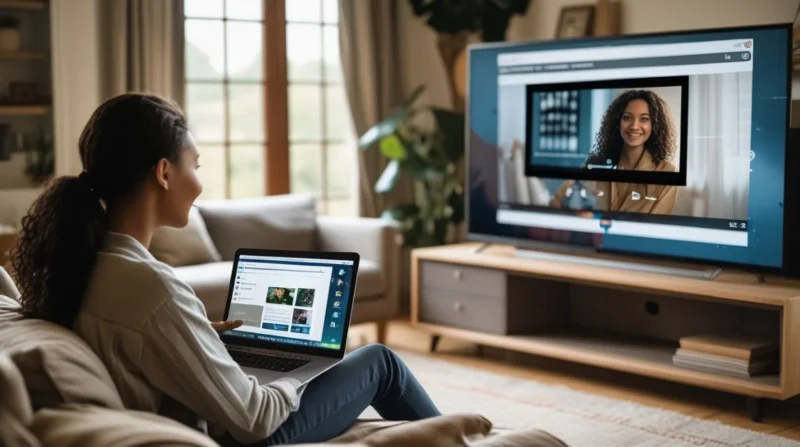Table of Contents
- Why is Casting from a Laptop to a TV Useful?
- Casting Using HDMI Cable
- Casting Wirelessly with Chromecast
- Casting via Miracast (Windows Laptops)
- AirPlay from MacBook to Apple TV or Smart TV
- Using Streaming Apps like Plex
- Using Wireless Apps and Tools
- Common Problems and Fixes
- Summary Table
- Final Tips
- Conclusion
Want to enjoy your favorite content from your laptop on a bigger screen? Knowing how to cast a laptop to a TV can be very useful, whether it’s movies, presentations, games, or even just browsing the internet. This guide will walk you through every method with cables and wireless options, so you can choose what works best for your setup.
Why is Casting from a Laptop to a TV Useful?
Casting lets you:
- Watch videos and movies on a large screen.
- Share photos or work presentations.
- Play games with better visuals.
- Avoid squinting at a small screen for long hours.
It also adds comfort when working from home or watching content with others.
Casting Using HDMI Cable
The HDMI method is the easiest and most reliable way to cast from a laptop to a TV.
What You’ll Need?
- A laptop with an HDMI output.
- An HDMI cable.
- A TV with an HDMI input.
How to Connect?
- Plug one end of the HDMI cable into your laptop and the other end into the TV.
- Use your TV remote to select the correct HDMI input (e.g., HDMI 1 or HDMI 2).
- On your laptop:
-
- Windows: Press Windows + P and choose Duplicate or Extend.
- macOS: Go to System Settings > Displays and select mirror or extend.
4. Your laptop screen will appear on the TV. Audio usually switches to the TV speakers automatically.
Pros
- High-quality video and audio.
- No internet needed.
Cons
- Needs a cable and a physical connection.
- May require adapters if your laptop has USB-C or mini HDMI.
Casting Wirelessly with Chromecast
Google Chromecast is a small device that plugs into your TV’s HDMI port and allows wireless casting.
What You’ll Need?
- A Chromecast device or a smart TV with Chromecast built-in.
- Laptop with Google Chrome browser.
- Same Wi-Fi network for both devices.
Steps to Cast
- Open Chrome on your laptop.
- Click the three-dot menu (top right corner) and select “Cast.”
- Choose your Chromecast or smart TV from the list.
- You can cast a browser tab, a video, or your entire desktop.
- To stop casting, click the Cast icon again and choose “Stop casting.”
Pros
- No cables required.
- Works with any OS using Chrome.
Cons
- Requires good Wi-Fi.
- May lag with fast-moving videos or games.
Casting via Miracast (Windows Laptops)
Miracast is a wireless display standard that lets Windows laptops mirror their screens to TVs without internet.
What You’ll Need?
- A Miracast-compatible laptop (most Windows 10/11 systems).
- A smart TV that supports Miracast or a Miracast dongle.
How to Cast?
- On your laptop, press Windows + K or search “Connect to a wireless display.”
- Select your TV from the list of available devices.
- Your screen will now be mirrored on the TV.
- To stop, click “Disconnect” from the menu.
Pros
- Built into Windows
- Doesn’t require cables or internet
Cons
- Only works with supported devices
- Image quality may vary
AirPlay from MacBook to Apple TV or Smart TV
Mac users can easily cast to Apple TVs or compatible smart TVs using AirPlay.
What You’ll Need?
- A MacBook with macOS.
- Apple TV or an AirPlay-supported TV.
- Same Wi-Fi network.
How to Use AirPlay?
- Click the AirPlay icon in the top menu bar of your Mac.
- Select your TV from the list.
- Choose to mirror the display or use it as a second screen.
- To stop, click the icon again and select “Turn AirPlay Off.”
Pros
- Seamless for Apple users.
- Wireless and easy.
Cons
- Works best only in the Apple ecosystem.
Using Streaming Apps like Plex
Plex allows you to stream your laptop media content to your smart TV.
How to Use It?
- Install Plex on your laptop and set up your media library.
- Install the Plex app on your smart TV.
- Sign in on both devices and start streaming.
- Great for watching downloaded content, not for mirroring live screens.
Using Wireless Apps and Tools
If your TV doesn’t support Chromecast or Miracast, you can try other tools like:
- AirDroid Cast.
- ApowerMirror.
- AnyDesk (for basic screen sharing).
Most of these apps need installation on both devices and a shared network.
Common Problems and Fixes
No Display on TV?
- Check if the TV input source is correct.
- Try another HDMI port or cable.
- Restart both the laptop and the TV.
No Sound on TV?
- Right-click the sound icon on your laptop.
- Set your TV as the default playback device.
Can’t Detect TV?
- Ensure both devices are on the same Wi-Fi.
- Update your laptop’s display and wireless drivers.
- Reboot the TV and try again.
Lag or Delay?
- Use a wired HDMI connection for best performance.
- Reduce resolution when using wireless display.
Summary Table
| Method | Wired/Wireless | Devices Needed | Best Use Case |
|---|---|---|---|
| HDMI Cable | Wired | Laptop + TV + Cable | Video, gaming, presentations |
| Chromecast | Wireless | Laptop + Chromecast | Browsing, watching YouTube/Netflix |
| Miracast | Wireless | Windows Laptop + TV | Office work, presentations |
| AirPlay | Wireless | Mac + Apple TV | Apple ecosystem users |
| Plex App | Wireless | Any OS + Smart TV | Watching downloaded media |
Final Tips
- If you’re watching high-resolution videos or gaming, HDMI gives the best quality.
- Wireless options are better for quick use without the mess of cables.
- Check compatibility before you buy a device or adapter.
- Make sure all devices are updated for smooth performance
Conclusion
Casting your laptop to a TV unlocks a bigger and better viewing experience, whether you’re streaming movies, presenting slides, or gaming. With multiple wired and wireless options available, there’s a method for every setup and skill level. By choosing the right casting solution and following the steps in this guide, you can enjoy seamless, high-quality content on the big screen. Just remember to check compatibility, keep your devices updated, and pick what suits your needs best.