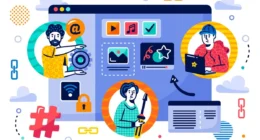Table of Contents
A local wireless network (also called a WLAN or Wi Fi) connects devices like phones, laptops, tablets, and printers using radio waves, no cables needed. This lets you move around your home or office while staying online. It works over a small area, typically under 100 meters.
Core Components of a Local Wireless Network
1. Access Point (AP) or Wireless Router
The access point, often built into your Wi Fi router, acts as the bridge between your wireless devices and the wired internet. It sends and receives radio waves so your devices can talk to the network.
2. Wireless Network Adapter (NIC)
Every device in your network needs a wireless adapter. Laptops, smartphones, and tablets usually have these built in. Older desktops can use USB or PCIe adapters. These convert data into radio signals and back.
3. Distribution System (Wired or Wireless Backbone)
In more complex setups, like an office building, multiple access points connect via a wired switch or central controller. This backbone network helps devices move around and stay connected with minimal interruption.
4. SSID and Channels
Your network must have a name, called an SSID. Access points broadcast beacons so your devices can find them. Wi Fi uses multiple channels in the 2.4 GHz, 5 GHz, and newer 6 GHz bands to send data. Choosing the right channel avoids interference from nearby networks.
5. Security Protocols
Wireless signals can be heard by anyone within range, so most networks use WPA2 or WPA3 encryption. Older methods like WEP are unsafe and should be avoided.
Modes of Operation
- Infrastructure Mode: Most home and Wi Fi setups follow this. Devices connect to a router or access point, which then connects to the internet.
- Ad Hoc Mode: Also called peer-to-peer mode or Wi Fi Direct. Devices talk directly to each other without an intermediary. It’s simple but doesn’t scale well.
How does it work?
- Broadcasting the Signal: The access point sends out a beacon announcing your network (SSID) and what security it uses.
- Scanning and Association: Your device scans the area, sees your SSID, and sends a request to join. The router checks credentials, and if correct, allows access.
- Data Transmission: Data moves in packets, each labeled with MAC addresses to help devices route information correctly. Under the hood, the wireless adapter turns digital data into modulated radio waves.
- Encryption & Security: Once connected, data is encrypted before being broadcast and then decrypted by the endpoint, ensuring privacy over the airwaves.
- Roaming Between Access Points: In a network with multiple APs, your device jumps seamlessly from one access point to another when moving through the space.
Setup Instructions in Simple Steps
1. Choose a Good Router or Access Point
Pick a device that supports modern Wi Fi standards like Wi Fi 5 (802.11ac) or Wi Fi 6 (802.11ax). These give faster speeds and better handling of many devices.
2. Connect to the Internet Modem
Plug your router or AP into your modem using an Ethernet cable. That links your local network to the internet.
3. Name Your Network and Set a Password
Choose an SSID you recognize, but don’t share personal info. Set a Wi Fi password using strong encryption (WPA2 or WPA3).
4. Select Your Radio Band and Channel
Use 5 GHz for faster speeds and less interference, though it doesn’t travel as far. For longer range, 2.4 GHz is better. You can also enable both on a dual-band router.
5. Place the Router Well
For best coverage, position your access point centrally and elevated. Avoid corners, walls, and appliances that may block signals.
6. Add More Access Points (Optional)
In large homes or offices, add extra APs connected via Ethernet or a mesh setup. They work together to boost signal reach.
7. Connect Devices
Each device scans for your SSID and connects using the password. Once paired, your device will reconnect automatically when in range.
Wireless Standards You Should Know
Wi Fi standards, defined by IEEE 802.11, govern speeds, frequency, and capacity:
- 11b (Wi Fi 1) – up to 11 Mbps.
- 11g (Wi Fi 3) – up to 54 Mbps.
- 11n (Wi Fi 4) – supports dual-band, uses MIMO.
- 11ac (Wi Fi 5) – faster, beamforming.
802.11ax (Wi Fi 6) – latest: faster, more efficient for many devices. New routers supporting Wi Fi 6 are ideal if you stream or connect many smart devices simultaneously.
Advantages & Drawbacks
Pros:
- No messy cables, easy to use, and install
- Mobility lets you move freely
- Scalable, add more access points if needed
- Cost-effective, especially in retrofit scenarios
Cons:
- The signal range is limited and weaker through walls
- It can slow down when many devices connect on the same channel
- Prone to interference, security threats if not set up properly
Tips for a Smooth, Safe Network
- Use WPA3 or WPA2 encryption.
- Choose less-used channels to reduce interference.
- Change the default admin password for your router.
- Update firmware regularly to patch security holes.
- Use strong, unique passwords for Wi Fi login.
Wrapping It All Up
A local wireless network works by broadcasting and receiving radio signals using access points and wireless adapters. It’s easy to set up, flexible, and fits homes, offices, schools, and public spaces. To make the most of it, choose modern standards, secure your network correctly, and place access points smartly. By following these simple steps and understanding key components, you can create a reliable, fast, and secure wireless network that fits your daily needs.
Related Topics: Understanding Metropolitan Area Networks (MANs)