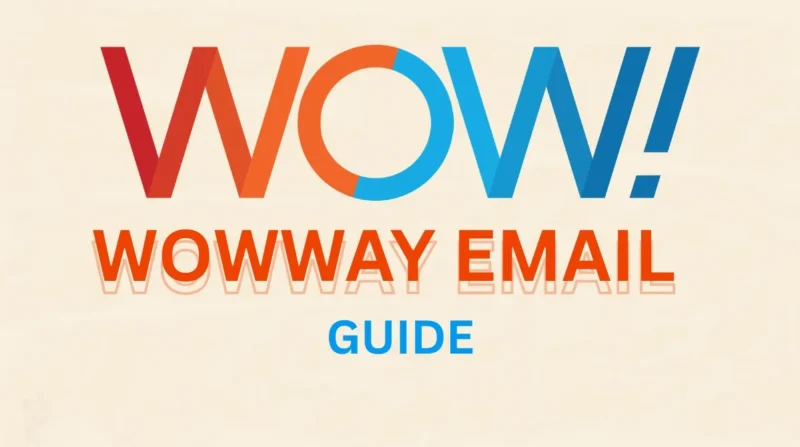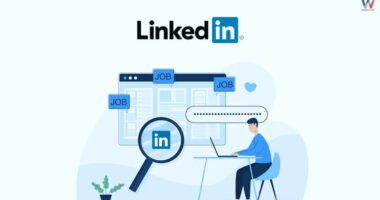Table of Contents
- What Is Wowway Email?
- Registering Your Wowway Email (Web Sign Up)
- Logging Into Wowway Webmail
- Setting Up Your Wowway Email in Mail Apps
- Choosing IMAP vs POP3?
- Securing Your Wowway Email Account
- Common Issues and Quick Fixes
- Managing Your Wowway Email Online
- Why Use Wowway Email?
- Final Tips & Best Practices
- Conclusion
If you need a Wowway email, this guide will walk you through every step clearly, from registering online to setting up on your phone or computer. You’ll also learn how to secure your account and fix common issues.
What Is Wowway Email?
Wowway email is a free email service included with WOW! (WideOpenWest) internet plans. You can create up to five unique email addresses under the @wowway.com domain. It’s ideal for everyday communication, easy to use, secure, and accessible via webmail or popular mail apps.
Registering Your Wowway Email (Web Sign Up)
- Go to the official WOW! registration pageusually under “Register” in your WOW! account dashboard.
- Enter your account number (found on your bill or installation paperwork) and the phone number on file.
- On the user info screen, pick a username (like [email protected]) and set a strong password (minimum 8 characters).
- Choose a security question and answer (case-sensitive) that you’ll use to recover your account.
- Submit the form and you’ll land back on your WOW! dashboard, ready to use your email.
Within minutes, your new Wowway email will be active and listed under your account’s email section.
Logging Into Wowway Webmail
After creating your email, access webmail by:
- Going to net/zmail/and selecting “Login to Email”.
- Or clicking “Email” in the top menu of the WOW! help center.
Enter your full email and password. If you check “Remember Me,” you’ll stay logged in until you manually sign out.
Setting Up Your Wowway Email in Mail Apps
1. On Windows (Outlook, Thunderbird, etc.)
Use IMAP to sync across devices or POP3 to download email and remove it from the server.
IMAP incoming:
- Server: imap3.mail.wowway.com
- Port: 143
- No SSL
POP3 incoming (optional):
- Server smtpauth.mail.wowway.com.
- Port 587.
- Requires authentication.
In your email client’s account setup, select manual configuration and enter these details. For IMAP, email and password are used for both incoming and outgoing servers.
2. On the iPhone or iPad
- Open Settings, Mail, Accounts, Add Account, Other, Add Mail Account.
- Enter your name, full Wowway email, and password.
- Choose IMAP or POP3.
- For IMAP mail.wowway.com
- For POP3 mail.wowway.com
- Set the outgoing server to mail.wowway.com.
- Tap Next, review settings, and Save.
This sets up your Wowway email on iOS devices smoothly.
3. On Android Devices
- Open your built-in Mail app or Gmail.
- Choose Add account, then Other or Personal (IMAP/POP).
- Enter your email and password, select IMAP or POP3.
- For IMAP. Use mail.wowway.com; for POP3: pop3.mail.wowway.com.
- Set the outgoing server to mail.wowway.com.
- Finish the setup and tap Done.
Choosing IMAP vs POP3?
1. For IMAP
- IMAP: Lets your email stay synced across devices (web, phone, desktop). Good for everyday multitasking.
- POP3: Downloads messages to a single device and may delete them from the server, handy if you need offline access, but not ideal for syncing.
- Choose based on your habits: Use IMAP if you check email on multiple devices.
- Host Name: imap3.mail.wowway.com.
- Username: Your full Wowway email address.
- Password: Your Wowway email password.
2. For POP
- Host Name: pop3.mail.wowway.com.
- Username: Your full Wowway email address.
- Password: Your Wowway email password.
Securing Your Wowway Email Account
- Strong password: At least 8 characters, mix letters, numbers, symbols.
- Security question: Helps with recovery, make it unique and not obvious.
- Enable server authentication: On your SMTP settings, required for sending mail correctly.
- Install antivirus: If WOW! Flag your account for sending risky messages; keep definitions current.
Common Issues and Quick Fixes
1. Login fails?
- Double-check your full email address and password.
- Clear browser cache or try another browser if using webmail.
2. Mail apps refuse to accept your login?
- Make sure you entered IMAP/POP and SMTP servers correctly with proper ports and authentication.
- If still broken, search your client’s settings or reach out to WOW! support.
Managing Your Wowway Email Online
Once logged in via webmail, you can:
- Create up to 5 separate email addresses.
- Use a calendar and address book with autosave and auto-complete features.
- Customize your inbox appearance, mail filters, signatures, and more.
Bonus Tip for Business Users:
If you’re planning to use your Wowway email for professional or marketing purposes, it’s worth staying up to date with current trends. Email marketing continues to evolve, and knowing what’s ahead can give you a competitive edge. Be sure to check out the Top Email Marketing Trends to Watch in 2025 for insights on automation, personalization, and deliverability. Also, if you’re curious about popular tools, this guide on Mailchimp explains how one of the leading platforms works in 2025 and how you can use it alongside any email address, even your Wowway account.
Why Use Wowway Email?
- Easy and free, included with your WOW! service.
- Works on any device, web, desktop, or phone.
- Safe and secure with standard server encryption.
- Plenty of storage, and useful calendar/contact tools.
Final Tips & Best Practices
- Use IMAP for synchronized access.
- Always use authentication for sending mail.
- Keep your password and recovery info up to date.
- Regularly clear spam and organize folders.
- If something stops working, re-check settings before contacting support.
Conclusion
Setting up your Wowway email is quick, safe, and flexible. Start by registering online, then configure access on your devices using the correct IMAP/POP and SMTP settings. Security and syncing are easy with a proper protocol setup. Once everything’s in place, you’re ready to send, receive, and manage mail seamlessly.