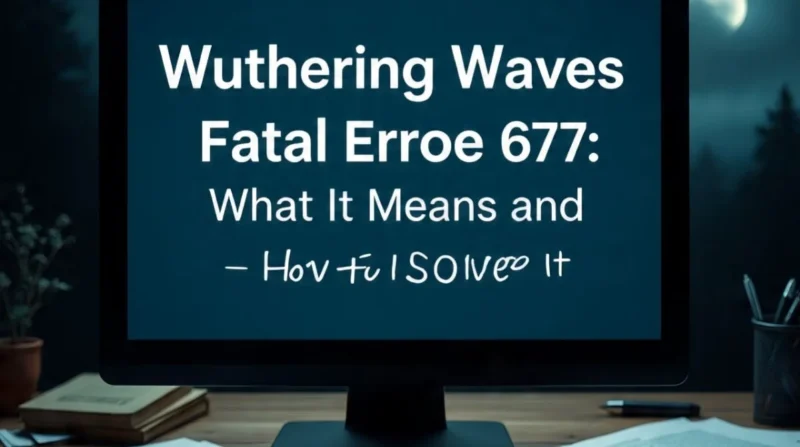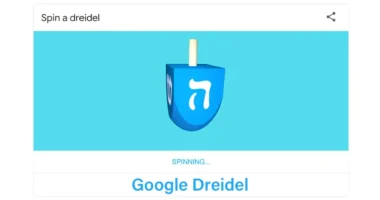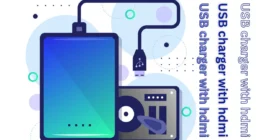Table of Contents
The “Fatal Error Line 677” in Wuthering Waves usually pops up during launch, crashing the Unreal Engine 4 (UE4) client and closing the game.
In plain terms, the GPU stopped responding, or the game couldn’t access a needed map resource. If you’ve hit this error, you’re not alone. Players on both AMD and NVIDIA GPUs report similar crashes after 2.3.
What Causes Fatal Error Line 677?
- GPU driver hiccups: Recent driver updates, especially on NVIDIA with raytracing enabled, can break compatibility with UE4 .
- DirectX version mismatch: Running the game in DX12 can sometimes trigger device removal errors; DirectX 11 can be more stable .
- Launcher vs. EXE: Launching the game via Epic Games or Steam without axe-specific settings can cause odd crashes .
- Corrupt files: Game assets may be missing or corrupted, especially after a patch.
- Windows security flags: Control Flow Guard or incompatible Visual C++ run times can block game resources from loading .
How to Fix Fatal Error Line 677?
Try these solutions in order until one works for you :
1. Launch via the .exe file
Many users report that bypassing the launcher helps:
- Go to your Wuthering Waves folder (via Epic Games/Steam).
- Locate and run exeor Client-Win64-Shipping.exe.
- This simple change often avoids fatal errors .
2. Force DirectX 11 mode
DirectX 11 is often more stable than DX12:
- If using Steam, add the game as a “Non-Steam game.”
- Right-click, Properties, Launch Options, type: -dx11
- Launch the game via Steam to test.
Some RX 7600 users report that this method may reduce performance despite fixing crashes .
3. Update GPU drivers
Always ensure your graphics drivers are up to date:
- NVIDIA: Use GeForce Experience or official driver updates.
- AMD: Use Radeon Software to get the latest stable drivers.
New drivers often fix device removal issues .
4. Update DirectX and Visual C++
Download the latest Direct Redistributor from Microsoft . Install or repair Microsoft Visual C++ Redistribution to fix low-level runtime errors .
5. Verify and repair game files
Epic and Steam launchers offer built-in file verification:
- Epic: Open Library, next to Wuthering Waves, Manage,
- Wuthering Waves Launcher: Click the wrench icon to repair the game .
6. Disable Full Screen Optimizations
Some users found that disabling Windows full-screen optimizations helps:
- Right click on the game EXE, Properties, Compatibility tab, check Disable full screen optimizations.
7. Turn off Control Flow Guard (Windows)
CFG might interfere with launching the game:
- Go to Windows Security, App & Browser Control, Exploit Protection Settings, and turn off CFG for the game.
- Restart your PC and try launching again .
8. Disable Ray tracing
If crashing occurs only with ray tracing on:
- Turn off RT in the game’s video settings or graphics control panel.
- Alternatively, use the -dx11 launch option to bypass DX12 (which RT uses).
9. Run as Administrator
Right-click the EXE: Run as administrator. This ensures the game has full access to needed system files.
Quick Checklist
| Step | Action |
| 1 | Run .exe directly, skip launcher |
| 2 | Add -dx11 in launch options |
| 3 | Update GPU drivers |
| 4 | Install DirectX & Visual C++ |
| 5 | Verify/repair files |
| 6 | Disable fullscreen optimizations |
| 7 | Turn off Control Flow Guard |
| 8 | Disable ray tracing in settings |
| 9 | Run as admin |
Prevention Tips
- Keep GPU drivers fresh and stable.
- Use -dx11for better compatibility.
- Launch via the exeor Steam exe shortcut.
- Verify files after every patch.
- Turn off CFG if needed.
Avoid turning on ray tracing if unstable.
When Nothing Works?
If crashes persist, collect your crash logs and contact Wuthering Waves support through official forums or Discord. Provide info like GPU model, driver version, and crash screenshots. This helps developers pinpoint issues. Players affected by early-day bugs following patch 1.0.19 received compensation packs from Kuro.
Extra Troubleshooting
- Monitor GPU temps with MSI Afterburner. High temperatures (>90 °C) can trigger device loss errors.
- Underclock the GPU if unstable. Use MSI to slightly reduce the clock speed; some users report better stability.
- Use Display Driver Uninstaller (DDU), clean uninstall, and reinstall the studio/pro drivers instead of the default ones.
- Check Event Viewer logs (for NVIDIA users). If dll appears, update or roll back the NVIDIA driver.
- Clear patches via Rover screen, in Launcher, Tools, Clear Patches, then reverify files.
- Run UE4PrereqSetup_x64.exe (in the Engine/Extras folder) to fix Unreal prerequisites.
- Ensure Windows is fully updated, including optional driver packages from Microsoft Update.
- Close unnecessary background apps, especially overlays, recording tools, or monitoring software.
- Disable antivirus/firewall briefly, Whitelist/exclude Wuthering Waves to avoid blocking game files.
- Reinstall, saving only config files, not entire game saves, to preserve progress during reinstall.
TL/DR Summary
“Fatal error line 677” is a common GPU or UE4 issue during game launch. To fix it:
- Run the EXE directly.
- Use -dx11
- Update drivers, DirectX, and Visual C++.
- Repair game files.
- Adjust Windows or graphics settings.
Conclusion
Wuthering Waves is a beautiful RPG, but launch errors like Line 677 can frustrate players. Most issues stem from GPU or DX settings, and fixes like using DX11, updating drivers, or bypassing launchers work reliably. If you can apply these steps, especially direct exe launch, DX11 mode, and verifying files, you’ll likely be back in-game fast.
Related Topics: What Are the Security Risks of a Client Access Server?