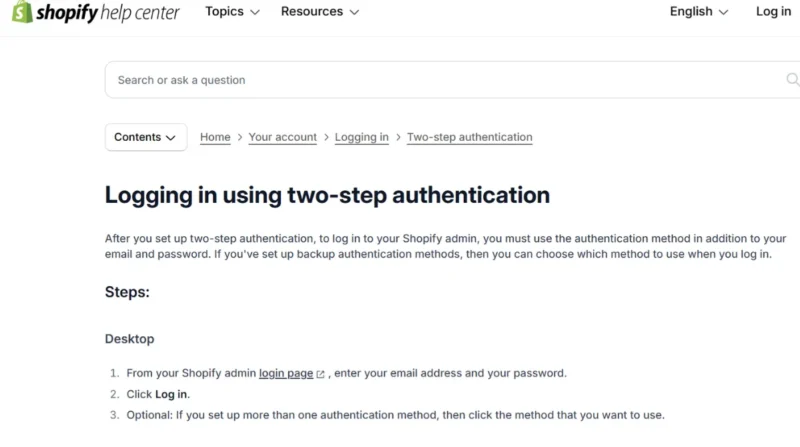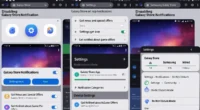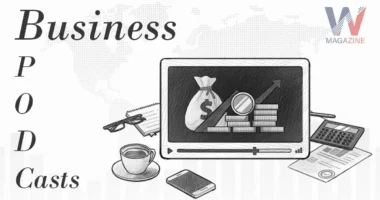Table of Contents
- What is the Shopify Authenticator App?
- Why Use Two-Factor Authentication?
- Setting Up Two-Factor Authentication on Shopify
- Benefits of Using the Shopify Authenticator App
- Troubleshooting Common Issues
- Best Practices for Managing Two-Factor Authentication
- FAQs
- 1. What is the Shopify Authenticator App, and is it an official Shopify app?
- 2. Is two-factor authentication (2FA) required for all Shopify users?
- 3. What happens if I lose access to my authenticator app?
- 4. Can I use the same authenticator app for multiple Shopify stores?
- 5. How often do I need to enter the code from the authenticator app?
- Conclusion
In today’s digital age, securing your online store is more important than ever. With increasing cyber threats, relying solely on passwords isn’t enough. This is where the Shopify Authenticator App comes into play, offering an added layer of security through two-factor authentication (2FA).
What is the Shopify Authenticator App?
The Shopify Authenticator App is not a proprietary app created by Shopify but rather a feature that integrates with third-party authenticator apps like Google Authenticator, Authy, Microsoft Authenticator, and Duo Mobile. These apps generate time-based one-time passwords (TOTPs) that change every 30 seconds, providing an added layer of security for your Shopify store. By requiring both your password and the dynamic code from the authenticator app, two-factor authentication (2FA) ensures that only authorized users can access your store, protecting it from unauthorized access and potential cyber threats.
Why Use Two-Factor Authentication?
Two-factor authentication (2FA) is a simple but powerful way to make your Shopify store more secure. It works by adding a second step to your login process. Normally, you just need your email and password to log in. But with 2FA, after entering your password, you’ll also need to enter a code that’s sent to or generated by your authenticator app on your phone.
This extra step makes it much harder for hackers to break into your account. Even if someone somehow gets your password through a phishing email or a data breach they still can’t log in without the unique code from your app. The code changes every 30 seconds, so it’s nearly impossible to guess or reuse.
Using 2FA helps protect you from many common threats, including stolen passwords, fake login pages, and other cyberattacks. It keeps your store’s data, customer information, and financial details safe by making sure only the real owner (you) can log in. That’s why enabling two-factor authentication is one of the smartest steps you can take to secure your online business.
Setting Up Two-Factor Authentication on Shopify
Setting up Two-Factor Authentication (2FA) on your Shopify store is a simple and essential process to enhance security. Here’s a step-by-step guide to help you get started:
- Install an Authenticator App: First, choose and install a trusted authenticator app, such as Google Authenticator, Authy, or Microsoft Authenticator, on your mobile device.
- Access Shopify Admin: Log in to your Shopify admin panel using your store credentials.
- Navigate to Security Settings: Once logged in, click on your store name in the top bar, select “Manage account,” and go to the “Security” section where you’ll find the options to enable 2FA.
- Enable Two-Step Authentication: In the security section, look for the “Two-step authentication” option and click “Turn on two-step.” This activates the two-factor authentication process.
- Choose Authentication Method: Select the “Authenticator app” as your preferred method of authentication. This will enable you to use the authenticator app for generating time-based, one-time codes.
- Scan the QR Code: Shopify will display a QR code on the screen. Open your authenticator app and scan the QR code to link your account. If scanning is not possible, you can manually enter the key provided by Shopify into the app.
- Enter Verification Code: Your authenticator app will generate a six-digit code. Enter this code into Shopify to complete the verification process and activate two-factor authentication.
- Save Recovery Codes: After successfully setting up 2FA, Shopify will provide a set of recovery codes. These codes are essential in case you lose access to your authenticator app. Store them securely in a safe location for future use.
By following these simple steps, you’ll have an additional layer of security for your Shopify store, protecting it from unauthorized access and cyber threats.
Benefits of Using the Shopify Authenticator App
Using the Shopify Authenticator App, which relies on third-party authenticator apps for two-factor authentication (2FA), provides several significant benefits for store owners and their customers:
- Enhanced Security: By adding an extra layer of protection beyond just passwords, 2FA makes it much harder for unauthorized users to gain access to your store. Even if someone learns your password, they still need the unique code from your authenticator app to log in. This added security helps protect sensitive business data and customer information.
- Compliance: Many industries require businesses to meet certain security standards to protect customer data. Enabling 2FA with the Shopify Authenticator App can help your store comply with these regulations, demonstrating your commitment to data security and safeguarding user privacy.
- Customer Trust: Enabling 2FA shows your customers that you’re serious about protecting their personal and payment information. This commitment builds trust and confidence in your brand, encouraging more customers to shop with you. Knowing that your store takes security seriously can be a deciding factor for customers when choosing where to make a purchase.
- Flexibility: Shopify’s authenticator app setup is compatible with a range of third-party apps like Google Authenticator, Authy, and Microsoft Authenticator. This gives you the freedom to choose the authenticator app that best fits your preferences, whether you prioritize features, usability, or ease of access. It ensures you can implement 2FA in the way that works best for you.
Troubleshooting Common Issues
When using the Shopify Authenticator App, you might encounter a few common issues. Here’s how to troubleshoot and resolve them:
- Lost Access to Authenticator App: If you lose access to your authenticator app (e.g., if you lose your phone or the app stops working), you can use the recovery codes that Shopify provided during the 2FA setup. These recovery codes are a backup option that allows you to regain access to your account. If you don’t have your recovery codes or are unable to use them, you should contact Shopify Support for further assistance. They can help you regain access to your store.
- Incorrect Codes: Sometimes, you may enter an incorrect code generated by your authenticator app. This can happen if your device’s time settings are not synchronized properly. Since the authenticator app generates time-based codes, an incorrect time setting can cause a mismatch. To fix this, make sure that the date and time on your mobile device are set to the correct time zone and synchronized with the network time. Once the time is accurate, the codes should work properly.
- Setting Up on a New Device: If you’re switching to a new device and want to continue using your authenticator app, you’ll need to set it up on the new device before removing it from the old one. Install the authenticator app on the new device, then update your Shopify settings to ensure it’s linked to the new device. This way, you won’t lose access to your Shopify account during the transition. It’s crucial to set this up in advance to avoid issues.
By addressing these common issues, you can ensure a smooth experience with two-factor authentication on Shopify, keeping your store secure at all times.
Best Practices for Managing Two-Factor Authentication
To effectively manage two-factor authentication (2FA) and ensure your Shopify store remains secure, it’s important to follow best practices beyond just setting up 2FA. Here’s a breakdown of key practices:
- Regularly Update Passwords: While 2FA adds an extra layer of protection, having strong, unique passwords is still crucial. Regularly updating your passwords ensures that even if a password is compromised, it won’t be effective for long. Avoid using the same password across different platforms and use complex combinations of letters, numbers, and symbols to strengthen security.
- Secure Recovery Codes: Shopify provides recovery codes during the 2FA setup process to help you regain access in case you lose access to your authenticator app. It’s vital to store these recovery codes in a safe, secure location either in a password manager or in a physical secure spot, such as a locked drawer. This ensures you can quickly regain access if something goes wrong. Never store recovery codes in easily accessible places like your email inbox.
- Educate Your Team: If you have a team working on your Shopify store, it’s important to ensure everyone understands the importance of 2FA and knows how to use it correctly. Provide training or clear guidelines for your team members on how to enable and manage 2FA. This reduces the risk of errors or security lapses, ensuring that your store remains secure across all accounts.
- Monitor Account Activity: Regularly review your account activity to identify any suspicious login attempts or changes in account settings. Shopify provides logs of account activities, so use them to keep track of who is accessing your store. Look out for any unfamiliar IP addresses or attempts to reset account details. If you spot anything suspicious, take immediate action, such as changing your password and reviewing your 2FA settings.
By following these best practices, you can significantly improve the security of your Shopify store and reduce the risk of unauthorized access or data breaches. Regular maintenance and vigilance are key to keeping your store safe.
FAQs
1. What is the Shopify Authenticator App, and is it an official Shopify app?
No, Shopify does not have its own standalone authenticator app. Instead, it supports widely used third-party authenticator apps like Google Authenticator, Authy, Microsoft Authenticator, and Duo Mobile for setting up two-factor authentication (2FA).
2. Is two-factor authentication (2FA) required for all Shopify users?
2FA is not mandatory for all users, but it is highly recommended especially for store owners, admins, and staff handling sensitive data. It greatly reduces the chances of unauthorized access.
3. What happens if I lose access to my authenticator app?
If you lose access, you can use your Shopify recovery codes to log in. These codes are provided during setup. If you also lose these, you’ll need to contact Shopify Support to regain account access.
4. Can I use the same authenticator app for multiple Shopify stores?
Yes, apps like Google Authenticator and Authy support multiple accounts. You can use the same app to manage 2FA codes for several Shopify stores or even other platforms.
5. How often do I need to enter the code from the authenticator app?
You’ll need to enter the code every time you log in from an unrecognized device or after your session expires. This helps maintain high security for your store account.
Conclusion
Securing your Shopify store is easier than you might think, and enabling two-factor authentication (2FA) is one of the most effective ways to do it. By using a reliable authenticator app like Google Authenticator, Authy, or Microsoft Authenticator, you create an extra wall of protection beyond just a password. This added layer makes it much harder for hackers or unauthorized users to access your store. It not only safeguards your business data but also reassures customers that their information is handled securely. In a time where online threats are growing, taking this simple step shows responsibility and professionalism. With just a few minutes of setup, you can protect your store and build lasting trust with your audience.
Related Topics: