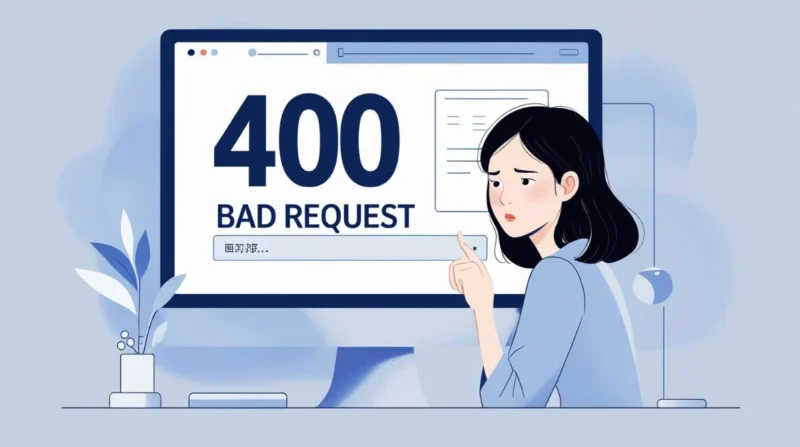Table of Contents
Have you ever seen a message like “400 Bad Request” pop up while visiting a website? It might seem confusing, but this is a common internet error. A 400 error means something went wrong with the request your browser sent to the website’s server.
In this guide, we’ll break down what the 400 error really means, what usually causes it, how to fix it in simple steps, and how to prevent it from happening again.
What Does the 400 Error Mean?
When you see a 400 error on your screen, it’s your browser’s way of saying: I tried to connect, but the server didn’t understand me. This error shows up when the server receives a bad or incorrect request from the browser.
Think of it like ordering food but giving the wrong table number or saying the dish name wrong. The kitchen (server) gets confused and doesn’t send anything back.
Main Reasons for the 400 Error
Let’s go through the most common reasons you might see this error.
1. Mistyped Web Address (URL)
Even a small mistake in the website address, like using an extra slash or special character, can cause the server to reject your request.
2. Corrupted Cookies
Cookies are files that websites use to remember your preferences. But if these get outdated or broken, the website may not load properly.
3. Invalid or Expired Cache
Your browser saves old versions of websites to load them faster. But sometimes, these saved files can create conflicts and result in errors.
4. Unsupported File Size
Trying to upload a file that’s too large for the server can cause a 400 error.
5. Wrong Characters in the URL
Certain characters, like symbols or emojis, aren’t valid in a web address. Their presence can confuse the server.
6. Browser Extensions or Plugins
Sometimes, add-ons like ad blockers or VPNs interfere with website data, leading to request errors.
Different Versions of the 400 Error
The error can show up in different ways, depending on the browser or device you’re using. Some versions include.
- 400 Bad Request.
- The request could not be understood by the server.
- HTTP Error 400 Bad Request.
- Bad Request Header Too Long.
They all point to the same core issue: the server couldn’t process the request your browser sent.
Step-by-Step Fixes for the 400 Error
You don’t need to be a tech expert to fix a 400 error. Just try these simple steps.
1. Check the Website Address
Make sure the web address is correct. Look out for.
- Extra spaces.
- Double symbols.
- Misspellings.
Correcting even one small error can fix the issue.
2. Clear Cookies and Cache
Your browser might be using outdated or broken data. Clear it by.
- Going to browser settings.
- Selecting Clear browsing data.
- Choosing Cookies and Cached images/files.
- Clicking Clear data and refreshing the site.
3. Switch to Another Browser
Try accessing the website from a different browser. If it loads there, your regular browser may need updating or settings adjustments.
4. Turn Off Extensions
Extensions can cause conflicts. To test this.
- Go to your browser’s extension settings.
- Turn off all active plugins.
- Refresh the page.
If the site loads, turn them back on one by one to find the culprit.
5. Restart Your Device
A quick restart of your computer and internet router can fix hidden issues that might be affecting browser requests.
6. Flush DNS Cache
Flushing the DNS removes old server directions from your system. Here’s how.
For Windows.
- Open the Command Prompt.
- Type: ipconfig /flushdns.
- Hit Enter.
For Mac.
- Open Terminal.
- Type: sudo killall -HUP mDNSResponder.
- Press Enter.
7. Reduce File Upload Size
If you’re uploading a file and get a 400 error, it may be too big. Try compressing it or splitting it into smaller parts.
Can a 400 Error Be the Website’s Fault?
Although 400 errors are often caused by the user’s browser, they can also happen due to issues on the website’s such as.
- Misconfigured servers.
- Wrong redirect rules.
- The server is refusing certain cookies.
In such cases, the only solution is to wait or contact the website’s support team.
SEO Impact of a 400 Error
If you run a website, repeated 400 errors can negatively affect your search engine performance. Search engines may think your site is broken or unsafe, especially if users encounter errors often.
Quick SEO tips:
- Monitor errors in Google Search Console.
- Fix broken links.
- Avoid linking to invalid URLs.
- Regularly test forms and login pages.
How to Prevent 400 Errors on Your Website?
For website owners, prevention is better than a cure. Here’s how to reduce the chances of 400 errors.
- Double-check URLs before publishing them.
- Limit file upload sizes.
- Set proper cookie policies.
- Avoid long redirect chains.
- Use HTTPS properly.
You can also use website monitoring tools that alert you if something’s wrong.
Everyday Example: What a 400 Error Looks Like?
- Imagine typing this into your browser.
- www.onlineshop.com/products%20shoes.
- Now, imagine you accidentally write.
- www.onlineshop.com/products%%shoes.
- The server doesn’t understand “%%” and returns a 400 error.
In another example, you’ve visited a site many times, and your browser stored cookies for it. Over time, those cookies become outdated. When you try to open the site again, the browser sends broken cookie data, and the server returns a 400 error.
Conclusion
A 400 error might look technical, but it’s usually easy to fix. Whether it’s a URL issue, a cookie problem, or a browser glitch, the solutions are often simple and quick. Understanding what causes it and knowing how to fix it will save you time and prevent frustration. And if you manage a website, fixing these errors promptly ensures your visitors have a smooth experience and helps keep your SEO rankings strong.