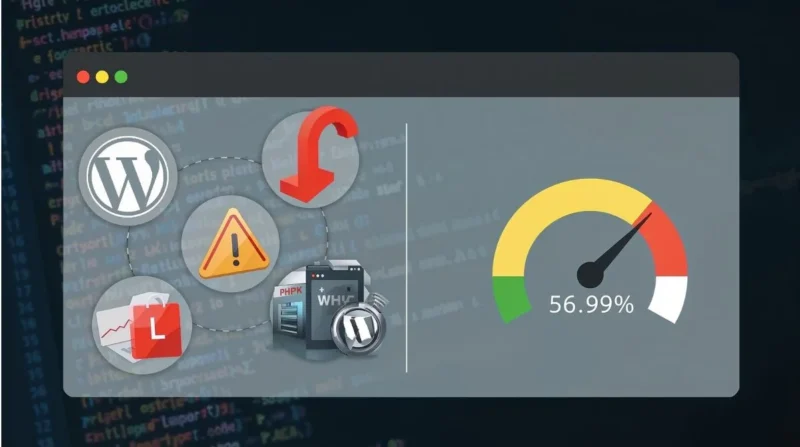Table of Contents
Running into a PHP memory error can bring your WordPress site to a halt. The question of what plugin can overload the PHP memory is common. While any plugin with inefficient code can cause problems, certain types are more prone to using excessive memory. This guide explains which plugins are most likely to overload PHP memory, how to identify them, and what steps you can take to avoid or fix issues.
Which Plugins Tend to Consume Too Much Memory?
Plugins known for heavy memory use include:
- Backup and security plugins: Tools like UpdraftPlus, Blogvault, and Wordfence are essential for site protection, but run memory-intensive tasks like scanning or full backups. Those operations often exceed memory limits.
- Page builders: Plugins such as Elementor and Beaver Builder load multiple widgets, templates, and scripts, especially on large pages, which can quickly use up available memory.
- Form or email marketing plugins: WPForms or advanced Mailchimp integrations handle AJAX submissions and data processing that consume extra memory.
- E-commerce or LMS plugins: WooCommerce and learning management systems process large datasets or product catalogs, which naturally require more memory.
A WordPress blog focused on plugins confirms that backup tools, page builders, and security plugins are common culprits for PHP memory overloads.
How to Identify the Plugin Causing Memory Issues?
1. Monitor Memory Usage
Use plugins like Plugin Memory Usage or WP Memory Usage to track memory usage per plugin and get alerts at certain thresholds.
2. Enable WordPress Debugging
Set in wp-config.php:
define('WP_DEBUG', true);
define('WP_DEBUG_LOG', true);
Look for entries like "Allowed memory size exhausted" in wp-content/debug.log.
3. Deactivate Plugins One by One
Disable all plugins, then reactivate them individually while checking for memory errors. This “trial and error” method helps isolate the plugin responsible.
4. Use Query Monitor
Query Monitor reveals memory usage by plugin or theme and shows spikes during admin actions or page loads.
5. Run Resource Monitoring Tools
Plugins like UsageDD display memory, MySQL queries, and TTFB in the admin bar. They help diagnose heavy operations on the front end.
How to Prevent or Fix Memory Overload?
1. Increase PHP Memory Limit (Cautiously)
Modify wp-config.php:
define('WP_MEMORY_LIMIT', '256M');
define('WP_MAX_MEMORY_LIMIT', '256M');
Alternatively, edit .htaccess or php.ini. Note: Hosted environments may restrict memory increase.
2. Replace or Optimize Heavy Plugins
If a backup, page builder, or security plugin is causing issues, consider lighter alternatives or more efficient configurations. For example, use Gutenberg block-based builders or incremental backup tools.
3. Schedule Heavy Tasks Off-Peak
Set backups, scans, or imports during low-traffic hours to avoid memory strain during peak usage.
4. Use Caching and CDN
Caching plugins and CDNs help offload repeated requests and static assets, reducing memory pressure from PHP.
5. Keep PHP and Plugins Updated
Newer PHP versions, such as 8.2/8.,3 are more efficient. Updating to the latest stable versions can reduce memory demand.
Real World Example
A user reported a fatal memory error when running backups with Blogvault on shared hosting. After disabling the backup plugin and switching to a lightweight alternative scheduled during low traffic times, the error disappeared. This demonstrates a practical way to both identify and resolve memory overload issues.
Why Simply Increasing Memory Limit Isn’t Enough?
Raising memory without addressing inefficient code may provide only a temporary fix. Without proper optimization, the memory usage issue will likely recur, and memory consumption may grow over time.
Best Alternatives to Memory-Heavy WordPress Plugins
Looking to reduce PHP memory usage without losing essential functionality? Here are some lightweight alternatives to commonly heavy WordPress plugins:
- Elementor or WPBakery: Use GenerateBlocks or Kadence Blocks, both are block-based and optimized for speed.
- WooCommerce for simple sales: Use Easy Digital Downloads, ideal for selling digital products with less overhead.
- WPForms or Ninja Forms: Use Forminator or Contact Form 7, lighter and more efficient for basic forms.
- Jetpack (all-in-one tool): Use Slim SEO for SEO, WP Super Cache for caching, and Independent Analytics for stats.
- Wordfence for security: Use Cerber Security or Shield Security, with lower resource use with strong protection.
- UpdraftPlus for backups: Use WPvivid Backup or BackWPup, less memory-intensive and reliable.
- MonsterInsights: Use Independent Analytics, fast and privacy-focused, with minimal memory usage.
Choosing efficient plugins helps reduce server strain, improves performance, and avoids PHP memory errors. Always test before replacing to ensure compatibility.
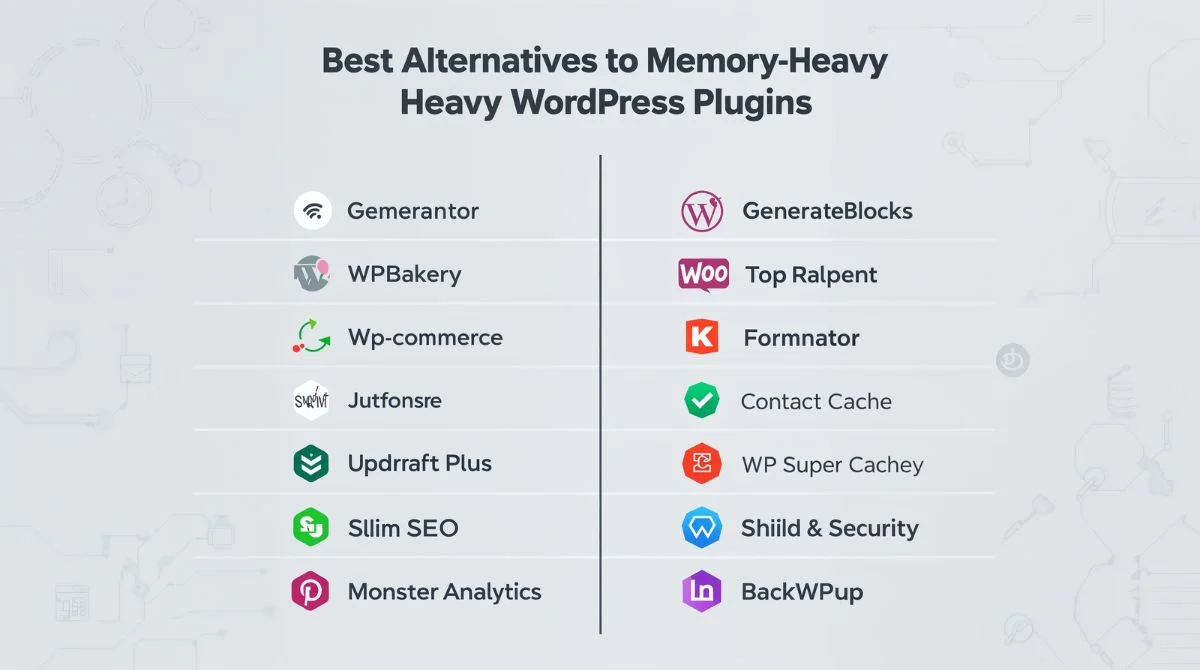
Best Practices Summary
| Task | Action |
| Detect overuse | Use memory-monitor plugins, Query Monitor, and debug logs. |
| Isolate plugin | Deactivate/reactivate plugins one at a time. |
| Optimize or replace | Choose lighter plugins or reconfigure heavy ones. |
| Manage memory limits | Increase limits only when necessary and possible. |
| Update PHP/plugins | Use the latest stable versions for better performance. |
| Off-peak scheduling | Run backups, scans, or imports when traffic is low. |
| Use caching/CDN | Reduce PHP calls and resource usage by offloading static content. |
Conclusion
Now, when you ask what plugin can overload the PHP memory, you’ll know the kinds of plugins most likely to cause trouble, how to detect them, and how to address the issue practically. This knowledge helps not only fix memory errors but also prevent them, ensuring a faster, more reliable site.
Related Topic: Most Visited Websites Worldwide