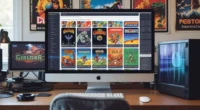Table of Contents
- Understanding Bare Metal Restore
- Key Components of a Bare Metal Restore
- How Does Bare Metal Restore Work?
- Benefits of Bare Metal Restore
- Considerations and Limitations
- Bare Metal Restore vs. Traditional Backup
- When to Use Bare Metal Restore
- Tools for Bare Metal Restore
- Steps to Perform a Bare Metal Restore
- Frequently Asked Questions (FAQs)
- Conclusion
Imagine your computer crashes and you lose everything your files, settings, and programs. Bare metal restore (BMR) is a method that restores your system to its original state, just as it was before the crash.
Understanding Bare Metal Restore
Bare metal restore is a process that reinstalls your entire computer system from scratch. It doesn’t matter if your hard drive is new or empty; BMR can restore your operating system, applications, settings, and data all at once. This method is beneficial when your system has suffered a major failure or when you’re setting up a new machine.
Key Components of a Bare Metal Restore
-
System Image: A full snapshot of the system, including OS, drivers, system settings, applications, and files.
-
Bootable Recovery Media: Typically a USB or DVD with the restore software needed to initiate the BMR process.
-
Backup Storage: Local or cloud-based storage where the system image is saved.
-
Hardware Compatibility: Either the same hardware as the original system or compatible hardware that supports universal restore capabilities.
How Does Bare Metal Restore Work?
The BMR process involves several key steps:
-
Creating a Full Backup: Before any issues occur, a complete image of your system is saved. This image includes your OS, applications, settings, and files.
-
Preparing Recovery Media: A bootable device, like a USB drive or CD, is created. This media allows you to start the restore process on a new or wiped machine.
-
Restoring the System: Using the recovery media and the backup image, your entire system is reinstalled onto the new hardware. This process brings back your system to its previous state.
Benefits of Bare Metal Restore
BMR offers several advantages
- Quick Recovery: Restores your entire system swiftly, minimizing downtime.
- Complete Restoration: Brings back all your settings, applications, and files in one go
- Hardware Flexibility: Can restore your system to different hardware, not just the original machine.
- Disaster Recovery: Essential for recovering from major failures like hardware crashes or malware attacks.
Considerations and Limitations
While BMR is powerful, there are some things to keep in mind:
- Hardware Compatibility: Restoring to different hardware may require additional drivers or configurations.
- Backup Size: Full system images can be large, requiring significant storage space.
- Regular Updates: It’s crucial to keep your backups up to date to ensure a recent restore point.
Bare Metal Restore vs. Traditional Backup
| Feature | Bare Metal Restore | Traditional Backup |
|---|---|---|
| Scope | Full system image (OS + applications + data) | Files and folders only |
| Restoration Target | Blank or new machine | Requires existing OS or environment |
| Speed | Generally faster in total system recovery | Slower, manual reinstallation needed |
| Best Use Case | Total system failure or ransomware | Accidental file deletion or small data loss |
When to Use Bare Metal Restore
BMR is particularly useful in scenarios such as
- System Failures: When your computer won’t boot or has suffered a severe crash.
- Hardware Upgrades: Setting up a new machine with the same configuration as your old one.
- Disaster Recovery Plans: As part of a strategy to quickly recover from catastrophic events.